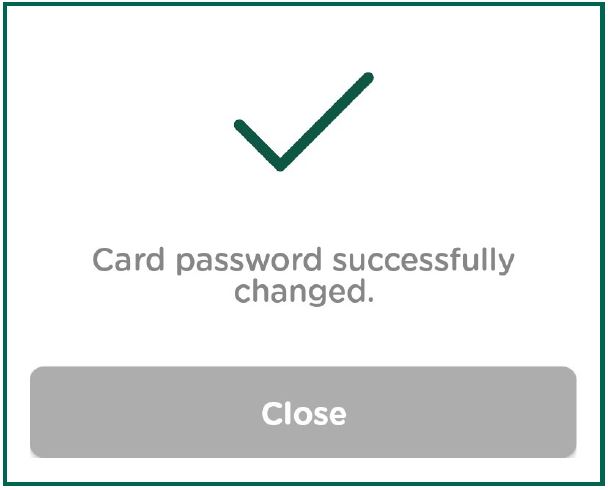Guide to set password using myAPS app
Updated: 04/05/2023Step 1
Open the myAPS app on your mobile
Step 2
Tap Personal
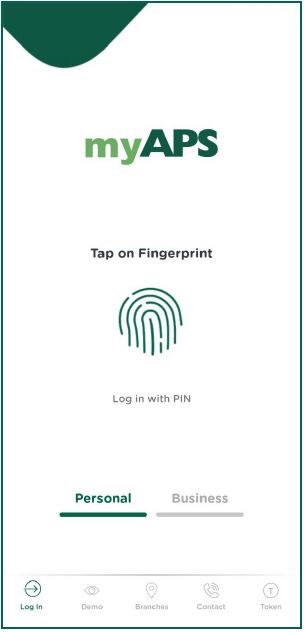
Step 3
Open the side menu from the top left corner ![]()
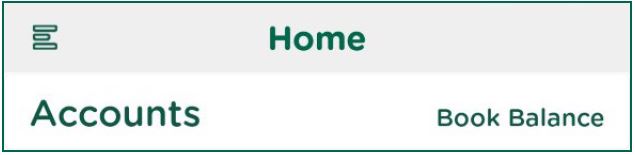
Step 4
Choose Card Password
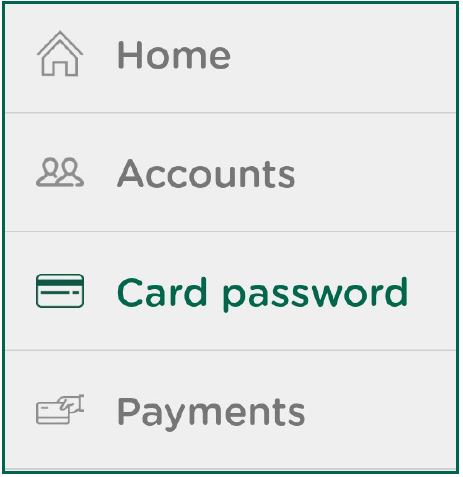
Step 5
Choose the Card number of the APS card you will be using for online purchases, from the drop-down menu
Step 6
Enter the Card Password you will be using to complete your online purchases. Password must be 8-15 characters long, contain a mixture of upper and lower case letters, at least one number and cannot include any special characters or symbols.
Step 7
Tap Confirm
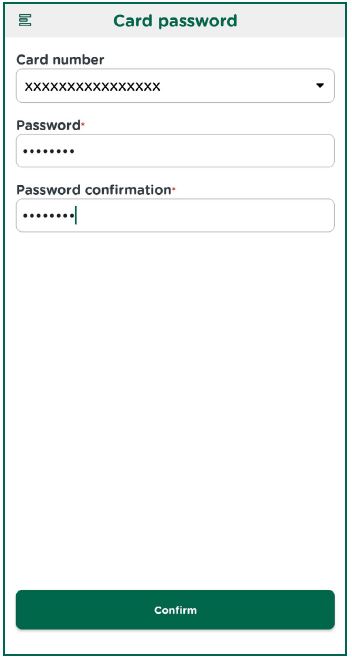
Step 8
Enter your app PIN and tap Confirm
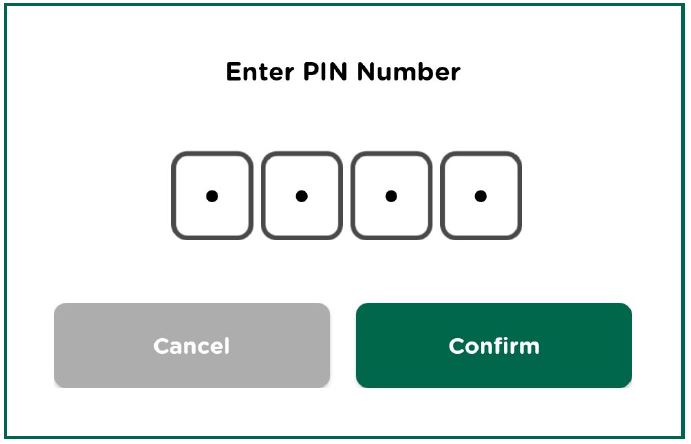
Step 9
Click OK. Your card password is now set