myAPS is an internet and mobile banking service, which makes your everyday banking simple, secure and convenient - accessible anytime, anywhere.
📢 NEW
Removal of myAPS payment fees
Do you frequently use internet and mobile banking for payments?
We are the first local Bank to remove online SEPA payment fees for all customers, including businesses.
myAPS FEATURES
Anytime, anywhere
Simple
Manage all your APS accounts from a simple and intuitive screen. This will allow you to control your finances in a quick and easy manner.
Secure
myAPS supports the latest digital security technology to safeguard your privacy. The app also includes biometric technology, which makes logging in secure and easy with just your fingerprint (on iOS and Android) or Face ID® (on iOS).
Convenient
We know your time matters, which is why this service is available 24/7 and designed to make your everyday banking quick and easy.
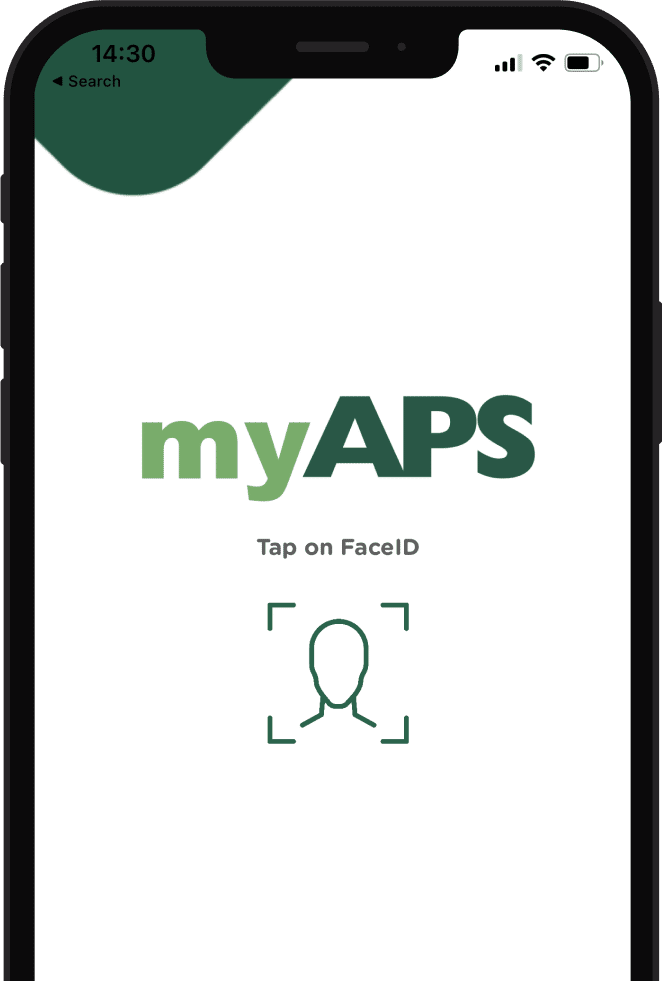
Here's a list of services you can carry out using myAPS internet and mobile banking.
| Services for personal & business customers | Internet banking | Mobile app |
|---|---|---|
| View account details and history | ✔️ | ✔️ |
| Open a new account | ✔️ | ✔️ |
| Transfer between own accounts | ✔️ | ✔️ |
| Transfer to another APS account | ✔️ | ✔️ |
| Transfer to third-party | ✔️ | ✔️ |
| Bill payments and donations | ✔️ | ✔️ |
| Mobile-to-mobile payment | ❌ | ✔️ |
| Monitor investments | ✔️ | ✔️ |
| Create standing orders | ✔️ | ✔️ |
| View standing orders | ✔️ | ✔️ |
| Create templates | ✔️ | ✔️ |
| View templates | ✔️ | ❌ |
| Send a secure message | ✔️ | ✔️ |
| View statements | ✔️ | ✔️ |
| Order a cheque book | ✔️ | ✔️ |
| View cheque images and unused cheques | ✔️ | ✔️ |
| Stop cheques | ✔️ | ✔️ |
| Order a new debit card | ✔️ | ❌ |
| Set/change your password for online shopping | ✔️ | ✔️ |
| Shake to hide balance | ❌ | ✔️ |
| More services for business customers | Internet banking | Mobile app |
| Switch between different entities | ✔️ | ✔️ |
| Upload payment files | ✔️ | ❌ |
| Approve all types of payments | ✔️ | ✔️ |
| View incoming/outgoing payment vouchers | ✔️ | ✔️ |
How-to videos on myAPS
Need to pay a bill, carry out a mobile payment or open an account? A series of videos are available at your fingertips, covering the main services available on myAPS internet and mobile banking.
FREQUENTLY ASKED QUESTIONS
myAPS
- Log on to the myAPS desktop or mobile app
- Click on Payments
- Click on Standing Orders
- You can now view your Standing Orders
- Log on to the myAPS desktop platform
- Click on Payments
- Click on Template Management
- You can now view all your existing templates
- Log on to the myAPS desktop platform or mobile app
- Click on the Message Hub (photo of the envelope) icon
- Send us a message and you can include an attachment too!
- Log on to the myAPS mobile app
- Tap the side menu from the top-left corner
- Your username is displayed at the bottom of the menu
- Current account - Grey
- Deposit account - Blue
- Term deposit account - Yellow
- Loan account - Orange
- Off-Balance sheet account - Pink
- Become an APS customer
- Apply for the myAPS service by visiting your nearest branch
- Both your mobile or physical token, together with your laptop are required to complete the sign up
