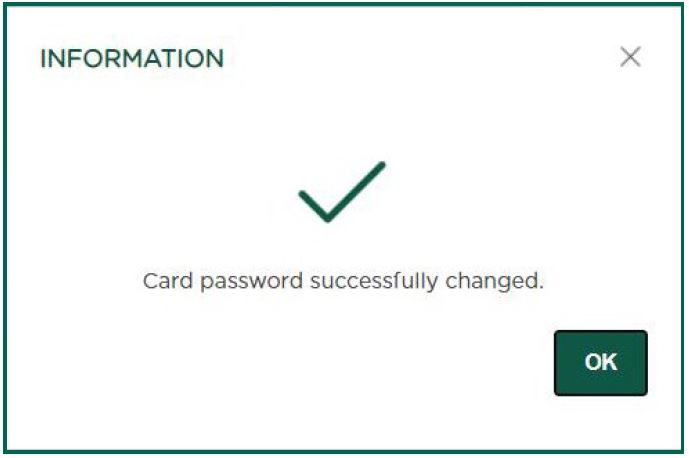Guide to set password using myAPS desktop
Updated: 25/03/2025Step 1
Go to apsbank.com.mt and select ‘Personal login’ from the myAPS login tab in the top right-hand corner
Step 2
Log in using the myAPS app or physical token
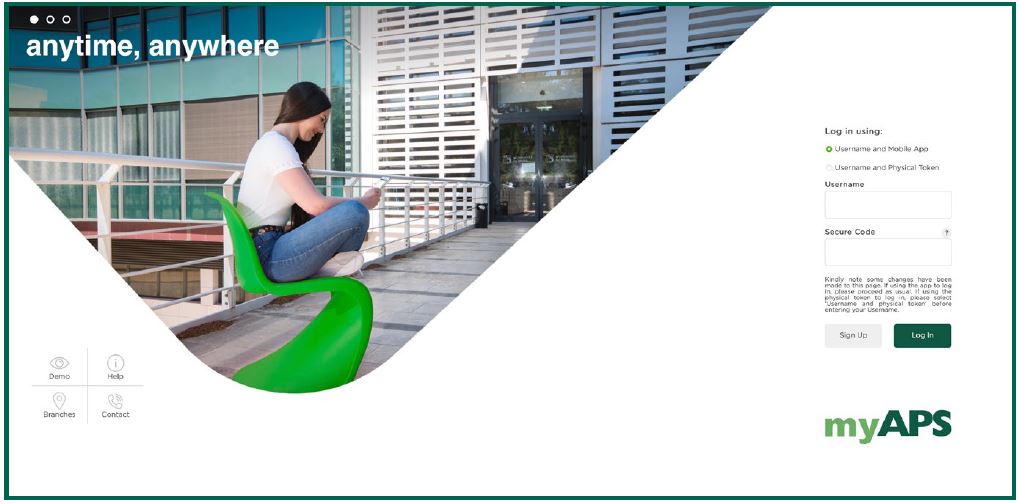
Step 3
Select Cards
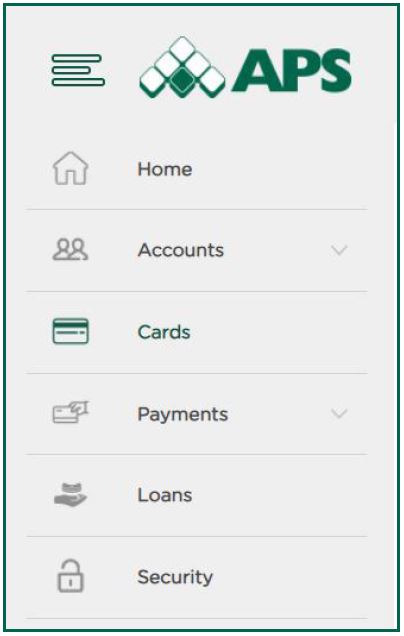
Step 4
Choose Card Password
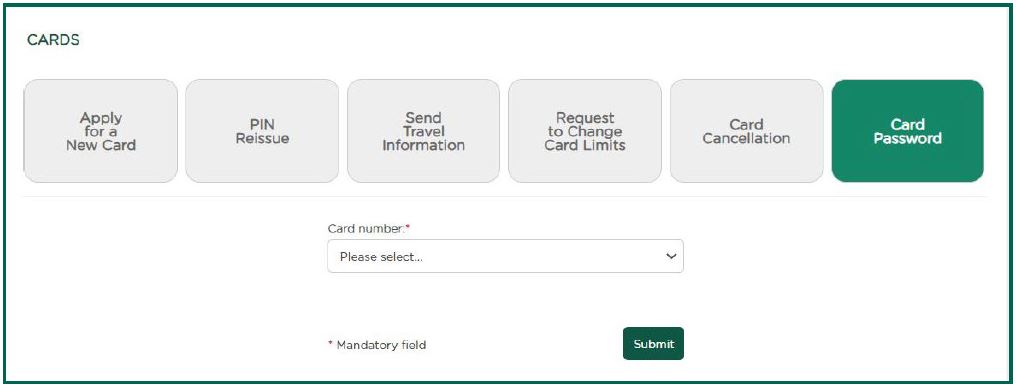
Step 5
Choose the Card number of the APS card you will be using for online purchases, from the drop-down menu
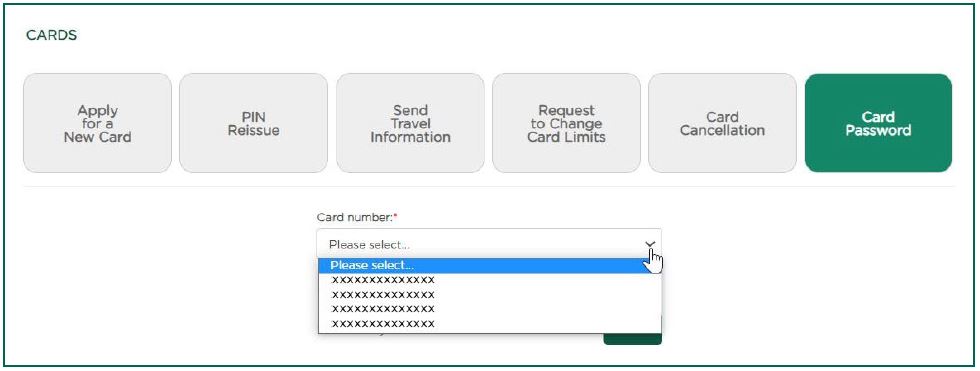
Step 6
Enter the Card Password you will be using to complete your online purchases. Password must be 8-15 characters long, contain a mixture of upper and lower case letters, at least one number and cannot include any special characters or symbols.
Step 7
Click on Submit
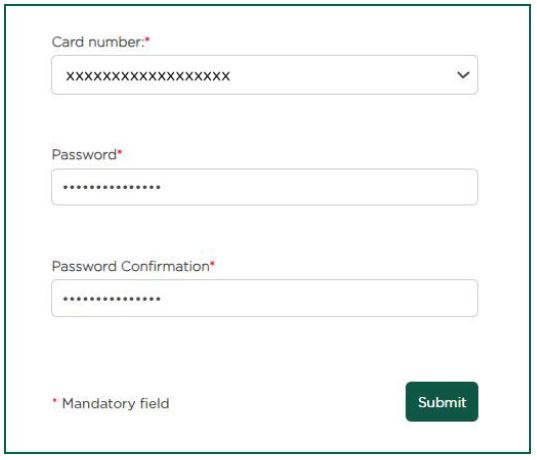
Step 8
A CRONTO image will appear. Scan the CRONTO image using the myAPS mobile app or physical token
Step 9
A Secure Code will appear on your mobile or physical token. Enter the Secure Code on your desktop and click submit
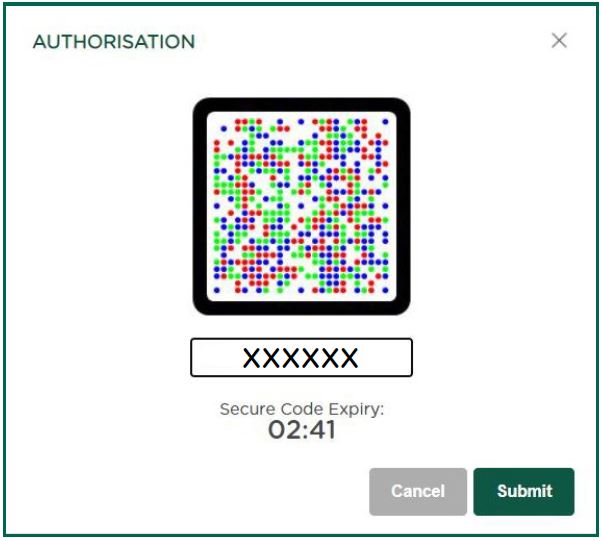
Step 10
Click OK. Your card password is now set